PaintShop
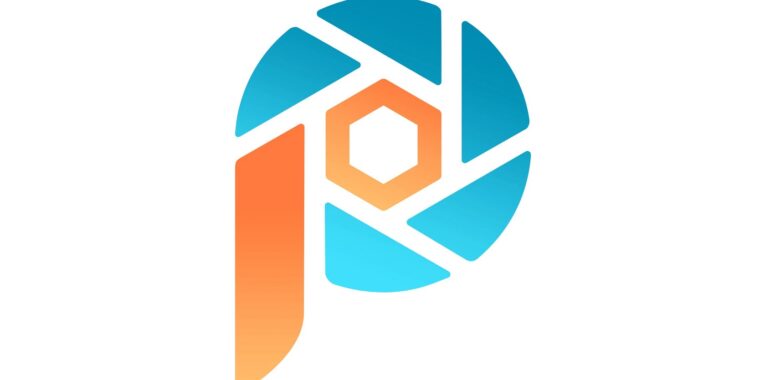
PaintShop
It is no longer possible to make a good, expressive (in the way we are used to it now) photograph without computer processing. At the exhibition of old (pre-computer) photographs, scratches, dust particles and heterogeneity in the development process prevent one from appreciating the skill of photography and the uniqueness of the subjects. It is not that difficult to correct defects with modern tools if you know how to use them. Balancing colors, adjusting brightness, general and local contrast in brightness and color, correcting distortion of optics, retouching random image elements are the usual computer toolkit of a photographer. There are many programs with such tools ranging from simple “for viewing” to complex editors. A special place among these programs is occupied by packages in which the applied functions and the training part are combined. Interestingly, this feature is not considered most important even by those who promote programs, and it is not number one in the list of features. However, it is the ability to use the full capabilities of the programs that most photographers lack. As a result, the “photoshopped” photos turn out to be the lowest grade. Corel PaintShop Pro X4 refers to programs with built-in learning tools and at the same time is a very effective graphics editor for the Windows platform with full professional capabilities.
The Corel PaintShop Pro X4 version inherited most of the functionality from previous releases. A couple of years ago I wrote a review of Corel Paint Shop Pro Photo X2, and it is not fundamentally outdated. Therefore, those who are interested, it is recommended to see the previous article.
Program slightly changed the name by removing from it Photo, and made it much more compact (taking up space on your hard drive has decreased, about 4-5 times) than the previous version X3, and in many operations faster. Fundamental changes in terms of fine manual processing tools in the new version is not (in general, it’s hard to imagine what else can come up with this new). But changed the set of “synthetic” functions, in which most of the action is performed automatically or with a little intervention from the user. In fact, the change in interface in programs where processing and learning are combined is already “fundamental”. It just doesn’t seem that important if you’re familiar with the capabilities of the program in its older implementations and don’t expect it to prompt you in your work.
Corel PaintShop Pro X4 interface and tools
The program interface is represented by three modules: “Management”, “Configuration” and “Edit”. It would be logical to add “Publishing” as well, but it is not present in version X4. Although Version X3 had Project Creator with extremely extensive features for publishing to the Web, and files of different formats (PDF, photo albums, cards, collages, calendars, photo and video slideshows). Only Facebook and Flickr publishing as well as e-mail integration are left out of all that. The developers explain this change by the desire to make the program more stable, compact, and conceptually coherent.
“The first window of the program is “Management”. It is intended for organizing the photo archive, attributing (tags and ratings) and searching for files, compiling selections-collections, selecting files for further processing to the “Materials” shelf in the “Organizer” (lower horizontal panel in the illustration). The “Auto Grouping” function of the “Organizer” panel allows you to automatically group photos separated by small time intervals, which facilitates the sorting process. This is just one of the modes of the effective and flexible search and grouping module built into the program. You will also find this feature useful when searching for series for subsequent HDR or “Blending Photos” processing.
The “Adjustment” window lets you adjust the image “in general,” without local retouching. By simply following the order of the toolbar tabs (the left vertical bar below the histogram window), you can “bring” the photo to the desired level. In fact, the built-in automatic and semi-automatic features in the “Customize” module will perform even some of the local retouching operations, but without the painstaking manual work. These include the tools represented by the icons in the Settings panel: “Red Eyes”, “Slimness” and “Cosmetics” (wrinkle retouching, teeth and eye whites whitening, tanning) as well as cloning.
The “Edit” window contains all popular general and local retouch tools for bitmap graphics. You can work with normal and adjustment layers, there are blending and layering functions, various photo effects, a panel of built-in and user-defined macros, a history log, “calculations”, etc. What I didn’t find that I often use was the LAB representation of the image (only RGB/CMYK/HSL are available).
The collapsible “Organizer” panel can be opened in all Control / Setup / Edit windows, but not all of its functions are available. For example, you can navigate and search your computer’s folders from both “Setup” and “Edit” without having to return to “Management” to do so. But transferring processing recipes from file to file (i.e. processing a file without its explicit processing step in the “Edit” window) can be performed only in the “Management” mode.
The “Manage” / “Setup” / “Edit” windows are not independent. If a file is processed in the last two module-windows and is not saved, it is not possible to temporarily access the file or operation in another window without saving changes. This probably saves the beginner from errors and data loss, but somewhat reduces the productivity of skilled users. In addition, it does not seem very rational to me that the “Learning Center” is available to the user only in the window “Edit”, so the study of the program with the help of the manual will have to start at the end – from the window “Edit” in this sense. Apparently, the interface of the “Management” and “Setup” windows the developers consider intuitive as it is.
Program customization
Corel PaintShop Pro X4 is a graphic editor with the ability to customize the user interface. Side, bottom and top toolbars and properties are collapsible and expandable, they can be separated and moved to another place in the program window or outside it. You can select a color scheme, save and load customizable workspaces. There are many settings for data presentation and display formats (e.g., decimal and hexadecimal representation) and automatic actions (e.g., auto-save file).
Editing tools
The editing tools can be accessed in the “Setup” and “Edit” operating modes. The tools are collected in the familiar “Edit”, “Image”, “Adjustment”, “Effects” menus and in the special panels “Photo”, “Effects”, “Photo Enhancement”, etc. In the first case, they (function commands) are presented as text, in the second – as clear icons. The “View Tools” tab of the “Effects” panel helps you see and feel how certain functions, tools and effects work. Once the user is more or less familiar with the basic functions of the program, it is in this panel that he should take a look and see how a particular tool affects the image.
An experienced user will find the usual image correction tools in the program. The illustration shows examples of image correction with “curves” and “histogram correction”. The function windows, apart from the control elements themselves, have “Before / After” viewing windows, elements for saving and calling the settings, and for calling the help. The effect of the applied function can be evaluated in the built-in Before / After windows and in the main processing window, if the View Image option is enabled. The function window is manually scaled to full screen (by dragging the marker in the lower right corner). The format of the function windows is inherited from older versions and is good for small window sizes, but looks irrational when presented full-screen (the “Before/After” windows take up only a part of the screen and most of the window space remains empty).
The last version of the program introduced the RAW file processing module. Its implementation in version X4 differs significantly from the previous one. The “Exposure” and the separate noise filtering (by brightness and color) disappeared from the set of processing commands. But the histogram indicator and the “Flare Recovery” command block were added. The examples in the illustration show how dramatically the “Flare Repair” changes the picture. It is therefore wise to start processing with adjusting the white balance and choosing the flare reduction algorithm, and then move on to other parameters. What the new RAW module still lacks is the possibility of batch processing of files of the same type (as mentioned above, the processing settings can be transferred from file to file only in the “Management” window). It would also be useful to choose the format, color depth and resolution of the output file right in the module window. Without it, you either have to use the “Modify” command and after opening the adjusted RAW-files as 16-bit .pspimage in the processing window, re-save them in the desired representation, or batch convert files from the Organizer panel after the “Apply” command.
New features
The press release from Corel on the release of PaintShop Pro version X4 notes that it has more than 75 new and improved features. The list includes an improved HDR module, “Photo Blending” (to eliminate random details in the image collected from a series of photos), “Selective Focus” (to simulate optics with a tilted optical axis), “Fill Light” and “Fill Clarity” (for local correction of brightness and clarity). With their help, you can without much difficulty greatly improve the expressiveness of the photo (“Fill Light” and “Fill Clarity”), make it in the key of HDR, toy scene – “Selective Focus”. The general orientation of the program for beginners and training has found expression in the implementation of new functions – they usually run synchronously with the window describing the function and brief tips on how and what to do. I’d like to add to these tips that the “effect” function should be used in the layer blending mode. Just using the “effect” function is enough for a photo with a small resolution. And 10-20 Mpx pictures in the effect view tend to look sloppy and allow you to notice artifacts of the automation. That is why for serious work it is better to combine two layers (the natural one and the “effect” one) and add a mask to hide obvious “mistakes”.
“Photo blending” is fundamentally similar to the HDR feature, but with it you blend not different “exposures” by brightness, but by image elements. If in the key photo the model has her eyes closed, and in the series of photos there is the same model with her eyes open – you can assemble one “correct” photo from several (as in the illustration). The same result can be obtained by combining layers, but you will have to work with your hands, creating thin masks. The masks generated by “Blending Photos” are not particularly neat, but the module’s interface is simple and straightforward and will allow beginners (or those in a hurry) to quickly edit groups of photos that require blending details or removing random elements.
The peculiarity of the interface PaintShop Pro X4 in the implementation of a step by step or staged processing, in which the user does not need a special understanding of the principles of computer processing, if he does not own them. The interface assumes (one might even say, suggests) the successive stages: uploading photos to a computer (in the program database), description and sorting of pictures, processing of selected photos and their publication. Added to this are tools for searching metadata, filters or standard processing effects (B&W, sepia toning, frames, HDR), integration with Internet applications. And finally, there is a built-in guide to the processing principles and functions of the application in the working window of the program. It is a good “flying desk” or program for work and learning. On the other hand, such realization of the program is good not only for beginners but also for lazy people: step-by-step processing eliminates the need to be creative in developing one’s own strategy and tactics to deal with the flow of photos. For all its external focus on an audience of beginners, the program is a development of a versatile and effective package and has everything you need to bring your photos to perfection (channels, layers, drawing and cloning tools, optics correction and workflow automation tools, support for 8-bit and 16-bit data representation, color management, etc.).
Included (boxed version), except for the disc with the program and bonuses, is a well-made book (pocket-sized with color illustrations) – User Guide, which allows you to master the intricacies of photo editing, without the distraction of switching between computer applications – PaintShop Pro X4 and program for reading electronic documentation. The program has some weaknesses. What you might not like depends on the editing style to which the user is used to. For me, for example, I miss the LAB, the tools for effective “color recovery,” and graphical interface elements that indicate the tools, it seems too colorful and “unprofessional,” as well as not very rationally arranged function windows. But all these things are trifles against the background of simply the widest set of processing tools, which can be used as a set of plug-ins and ready-made solutions for all occasions.